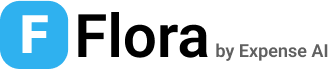Schemas
Create Schema
Create a new schema definition
POST
Schema Builder Tool
To simplify the process of creating schemas, Flora offers a user-friendly Schema Builder tool. This visual interface allows you to construct your schema graphically, ensuring all requirements are met without the need to write JSON manually. You can access the Schema Builder at https://withflora.io/schema-builder. Using the Schema Builder:- Navigate to the Schema Builder tool
- Use the intuitive interface to add fields and define data types
- Preview your schema structure in real-time
- Once satisfied, you can directly create the schema via the API or copy the JSON for use in your API requests
Authorizations
Bearer authentication header of the form Bearer <token>, where <token> is your auth token.